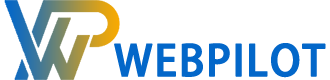Fast & Flexible Cloud VPS
A virtual private server, or VPS, is a physical server that is controlled and maintained by a cloud or web hosting company. It serves as an isolated, virtual environment. Using virtualization technology, many private server environments can be created on a single physical computer using VPS hosting and sharing the same resources.
A VPS simulates a dedicated server hosting environment even if you share one physical server with other users. The operating system (OS) of the physical server is covered by a virtual layer known as a hypervisor, which is divided into virtual compartments by your hosting company. Each of these compartments may operate independently from one another because to this layer, which enables each to run its own OS and software.
Benefits of VPS
Reliable
Compared to shared hosting, VPS hosting offers you greater stability and dependability. Very few servers are typically housed on a single node. This promotes uptime and performance.
Resources Are Dedicated
Your VPS’s complete resource allocation mirrors that of a dedicated server. Additionally, a VPS offers significantly more RAM and CPU power than shared hosting does.
Robust Performance
Any processes operating on their server will likewise execute more quickly and have a smaller influence on the ongoing operations. For instance, if you are sending out mass emails or backing up your files, your website won’t load slowly.
Easy Migration & Deployment
The environment is hosted in what is known as a container when you decide to host utilizing a VPS. A certain quantity of resources are given to the container. The ability to swiftly and efficiently allocate containers with less or more resources as necessary is one of their strongest features.
Affordable
VPS services are significantly less expensive than most people realize. It’s anticipated that prices will continue to decrease as a result of advancements in virtualization technologies.
Our Best VPS
Cloud VPS S
$12.00/Month
vCPU Cores 2
RAM 4 GB
NVMe 35 GB or
SSD 100 GB
Bandwidth 10 TB
Cloud VPS M
$18.00/Month
vCPU Cores 4
RAM 8 GB
NVMe 50 GB or
SSD 200 GB
Bandwidth 10 TB
Cloud VPS L
$29.00/Month
vCPU Cores 6
RAM 16 GB
NVMe 100 GB or
SSD 400 GB
Bandwidth 20 TB
Cloud VPS XL
$49.00/Month
vCPU Cores 8
RAM 30 GB
NVMe 200 GB or
SSD 800 GB
Bandwidth 30 TB
Operating Systems, Applications, And Deployment Options for Your VPS
What is included with your Cloud VPS server?
Performance You Can Count On
AMD EPYC™ Ryzen 7282 16-Core processors are super fast and responsive. They can handle high-performance workloads and meet all your application and project requirements. We use top-of-the-line hardware from Dell/HP Enterprise, Samsung/AMD, and Intel to make sure everything runs smoothly.
Uninterrupted Network
This service offers 24 terabytes of outgoing data, as well as unlimited incoming data, with a connection speed ranging from 200 megabit per second (Mbit/s) to 1 Gigabit per second (Gbps).
Speedy-Fast Storage
If you’re looking for an SSD, you can get one for free (no extra cost), and if you’re looking for something with PCIe NVMe, you can get a Gen 4 PCIe SSD with the ability to expand capacity.
Private Networking
Create private networks to keep your services and applications running separately on high-speed VPCs. Keep in mind that VPC traffic is free and unrestricted.
Backup with Snapshots
We’re giving you a snapshot of your server in its current state before we run a big update. This is useful if your system has problems after an update, or if you’ve installed new software and it doesn’t work right. You can just click a button to go back to the way things were.
DDoS Protection On
Our data center’s worldwide network is backed up by 24/7 DDoS defense. We automatically identify and prevent DDoS attacks against your network.
FAQ for Cloud VPS
Our VPSs don’t offer nested virtualization, but our budget-friendly dedicated servers and budget-friendly virtual dedicated servers let you run your own virtual machines.
Our clients utilize our virtual private servers to host a variety of services, ranging from the creation of individual websites and file hosting services to the deployment of production applications and the hosting of game servers.
Basically, Cloud VPS is what our customers usually use for:
- Website Hosting:
- Host your personal or business websites, blogs, and web applications.
- Use a web control panel like cPanel or Plesk for easy management.
- Development Environment:
- Set up a dedicated development environment for coding and testing.
- Run applications or frameworks that require specific configurations.
- Game Server Hosting:
- Host game servers for multiplayer gaming with friends or a community.
- Install and manage game server software for popular games.
- File Storage and Sharing:
- Create your own cloud storage solution using tools like Nextcloud or ownCloud.
- Set up file-sharing platforms for collaboration within a team or community.
- Virtual Private Network (VPN):
- Deploy a private VPN server for secure and anonymous internet access.
- Ensure encrypted communication and data privacy.
- Media Streaming:
- Host your media server using applications like Plex or Emby.
- Stream movies, music, and other media content to various devices.
- Data Backup and Sync:
- Set up automated backup solutions for your important files and databases.
- Synchronize data across multiple devices for seamless access.
- Remote Desktop Access:
- Use a VPS as a remote desktop for accessing your work environment from anywhere.
- Run applications or software that require continuous uptime.
- Container Orchestration:
- Deploy and manage containers using platforms like Docker and Kubernetes.
- Build scalable and efficient containerized applications.
- Machine Learning and AI:
- Utilize the VPS for training and deploying machine learning models.
- Run AI applications that require substantial computational resources.
- VoIP Server:
- Host your own Voice over Internet Protocol (VoIP) server using tools like Asterisk.
- Manage your voice communication infrastructure.
- Monitoring and Analytics:
- Set up monitoring tools like Nagios or Grafana to monitor server performance.
- Analyze and visualize data for better insights into your applications.
- Network Services:
- Run DNS, DHCP, or other network services for your local or cloud-based network.
- Configure and manage network-related applications.
- Database Hosting:
- Host databases like MySQL, PostgreSQL, or MongoDB for your applications.
- Ensure high performance and reliability for data storage.
- Educational Projects:
- Create a virtual environment for educational purposes, such as training or workshops.
- Host collaborative projects for students or research purposes.
Before starting any project, ensure you are familiar with the security aspects of managing a VPS, regularly update software, and implement best practices to protect your server and data.
Selecting the best VPS hosting plan depends on your specific requirements, budget, and technical expertise. Several hosting providers offer VPS services with varying features and pricing. Here are some factors to consider when choosing a VPS hosting plan:
- Performance:
- Look for VPS plans with sufficient CPU, RAM, and storage resources to meet your application’s demands.
- Consider SSD storage for improved performance compared to traditional HDDs.
- Operating System and Software Support:
- Ensure the hosting provider supports your preferred operating system (e.g., Linux distributions like Ubuntu, CentOS, or Debian).
- Check for compatibility with the software and applications you intend to run on the VPS.
- Scalability:
- Choose a provider that allows easy scalability, enabling you to upgrade resources as your project grows.
- Scalability ensures your VPS can handle increased traffic and resource demands.
- Reliability and Uptime:
- Look for a hosting provider with a strong reputation for reliability and high uptime.
- Check user reviews and testimonials to gauge the hosting provider’s track record.
- Data Center Locations:
- Choose a hosting provider with data centers in locations that align with your target audience.
- Closer data centers generally result in lower latency and faster website/app loading times.
- Customer Support:
- Consider the level of customer support provided by the hosting company.
- Look for 24/7 customer support through various channels like live chat, email, or phone.
- Security Features:
- Prioritize providers that offer robust security features, such as firewalls, DDoS protection, and regular backups.
- Check if the provider has a good reputation for addressing security issues promptly.
- Management and Control:
- Assess the level of control you need over your VPS. Some providers offer managed services with easy-to-use control panels, while others provide more hands-on control for experienced users.
- Budget:
- Compare pricing plans across different providers and consider your budget constraints.
- Be aware of any additional costs for services like backups, additional IPs, or support.
- Reviews and Recommendations:
- Read reviews and seek recommendations from peers or online communities.
- Pay attention to user experiences and feedback to gain insights into the hosting provider’s performance and service quality.
It’s essential to evaluate each provider based on your specific needs and preferences. Additionally, many providers offer trial periods or money-back guarantees, allowing you to test their services before committing.
In most cases, VPS providers offer the flexibility to modify certain specifications of your virtual server, commonly known as “scaling” or “resizing.” The specific options and limitations depend on the hosting provider and the type of VPS plan you’ve chosen. Here’s a general overview of what you can typically modify:
- Resource Scaling:
- CPU Cores: Some providers allow you to increase or decrease the number of CPU cores allocated to your VPS.
- RAM (Memory): You can often upgrade or downgrade the amount of RAM assigned to your virtual server.
- Storage:
- Disk Space: While expanding disk space might not always be straightforward, some providers offer options to resize or upgrade your storage capacity without losing data.
- Operating System:
- Some providers allow you to reinstall the operating system or choose a different one from their available options.
- IP Addresses:
- You may have the ability to add or remove IP addresses associated with your VPS.
- Bandwidth:
- Some plans come with specific bandwidth limits. You might be able to upgrade your plan to get more bandwidth.
It’s important to note that while many modifications can be made without significant downtime, certain changes may require a reboot or even a reinstallation of the operating system. Additionally, some modifications may involve extra costs, so be sure to check your provider’s pricing and policies.
Here are the general steps to modify your VPS specifications:
- Access Your Hosting Provider’s Control Panel:
- Log in to the control panel provided by your hosting company.
- Locate the VPS Management Section:
- Look for a section or tab related to managing your VPS.
- Choose the Modification Option:
- Select the specific modification you want to make (e.g., CPU, RAM, disk space).
- Follow the Prompts:
- The control panel will likely guide you through the process, prompting you to select the desired changes and confirming the modifications.
- Review and Confirm:
- Before finalizing any changes, review the modifications and associated costs. Confirm your decision.
- Reboot (If Required):
- In some cases, a modification might require a reboot of your VPS. Be prepared for potential downtime during this process.
Always make sure to back up your important data before making significant changes to your VPS, and consult your hosting provider’s documentation or support if you have any questions about the modification process.
Yes, in most cases, you can switch to a VPS (Virtual Private Server) plan later, even if you initially started with a different type of hosting, such as shared hosting or a dedicated server. The process of upgrading to a VPS plan is often straightforward, and many hosting providers offer seamless migration options. Here’s a general guide on how you can switch to a VPS plan:
- Contact Your Hosting Provider:
- Get in touch with your current hosting provider’s support team. You can usually do this through live chat, email, or a support ticket system.
- Discuss Your Requirements:
- Explain to the support team that you are interested in upgrading to a VPS plan. Discuss your specific requirements, including the amount of resources (CPU, RAM, storage) you need and any other features you may want.
- Receive Recommendations:
- The hosting provider’s support team may provide recommendations based on your requirements and suggest a suitable VPS plan.
- Review Pricing and Terms:
- Make sure to review the pricing and terms associated with the new VPS plan. Understand any potential additional costs or changes in billing.
- Backup Your Data:
- Before making any changes, it’s a good practice to back up your website or application data. This ensures that you have a copy of your files in case anything goes wrong during the migration.
- Initiate the Upgrade:
- Once you are ready, and you have discussed the details with the support team, they can initiate the upgrade process. This may involve migrating your data to a new virtual server.
- Testing and Verification:
- After the migration is complete, it’s advisable to thoroughly test your website or applications on the new VPS to ensure everything is working correctly.
- Update DNS Records (if necessary):
- If your domain is associated with your hosting account, you may need to update your DNS records to point to the IP address of your new VPS.
- Monitor Performance:
- Keep an eye on the performance of your VPS, especially during the initial days after the upgrade. Check for any issues and address them promptly.
Always check with your specific hosting provider for their policies and procedures regarding upgrades. Most reputable hosting companies are willing to assist customers in migrating to a more suitable hosting plan based on their evolving needs.
The availability of operating systems for a Virtual Private Server (VPS) can vary depending on the hosting provider. However, most reputable VPS hosting providers offer a range of operating systems to choose from. Here are some common operating systems available for VPS:
- Linux Distributions:
- Ubuntu
- CentOS
- Debian
- Fedora
- Arch Linux
- openSUSE
- AlmaLinux
- Rocky Linux
- and more…
- Windows Server Editions:
- Windows Server 2019
- Windows Server 2016
- Windows Server 2012 R2
- Other Operating Systems:
- FreeBSD
- OpenBSD
- CoreOS
When selecting an operating system for your VPS, consider factors such as your familiarity with the OS, the requirements of your applications, and the level of support provided by the hosting provider. Additionally, some providers offer one-click installations or pre-configured images for popular applications and development stacks, simplifying the setup process.
During the VPS provisioning process, hosting providers typically allow you to choose the desired operating system from a list or provide an option to upload a custom ISO image for installation.
It’s important to note that the availability of specific operating systems may vary, and newer versions may be introduced over time. Always check with your chosen hosting provider to confirm the current list of supported operating systems and any specific features or customizations they offer for each.
Yes, virtual private servers (VPS) often come with administration or control panels that simplify the management of your server. These panels provide a user-friendly interface to perform various administrative tasks without the need for extensive command-line knowledge. Here are some commonly used VPS control panels:
- cPanel:
- Widely used for Linux-based servers, cPanel provides a graphical user interface (GUI) for tasks such as website management, email configuration, and file management.
- Plesk:
- Similar to cPanel, Plesk is a control panel that supports both Linux and Windows servers. It offers a range of features for managing websites, databases, and email.
- DirectAdmin:
- DirectAdmin is a lightweight control panel for Linux servers. It provides a simple interface for tasks like domain management, file editing, and email setup.
- Virtualmin:
- Virtualmin is an open-source control panel designed for managing Linux servers. It’s often used in conjunction with Webmin for comprehensive server administration.
- Webmin:
- Webmin is a web-based control panel that allows users to manage various aspects of a Linux server, including file systems, users, and system configurations.
- VestaCP:
- Vesta Control Panel is an open-source control panel for Linux servers. It offers a clean and simple interface for managing websites, databases, and mail servers.
- ISPConfig:
- ISPConfig is a free and open-source control panel for managing Linux servers. It includes features for website management, email, and DNS configuration.
- Ajenti:
- Ajenti is a lightweight and extensible control panel that supports both Linux and BSD servers. It provides a web-based interface for server management.
- Helm Control Panel (Windows):
- For Windows-based servers, Helm is a popular control panel that facilitates tasks like website hosting, email management, and user administration.
- SolusVM:
- SolusVM is a virtualization management panel that allows users to manage virtual machines (VMs) on their VPS. It’s commonly used with hypervisors like KVM and OpenVZ.
The availability of control panels may depend on the hosting provider and the type of VPS plan you choose. Some providers offer a choice of control panels during the VPS provisioning process, while others may provide a custom control panel or leave server administration entirely to the user via SSH (Secure Shell) access. When selecting a VPS plan, consider the control panel options available and choose one that aligns with your preferences and skill level.
Setting up your Virtual Private Server (VPS) involves several steps to ensure it’s configured properly for your intended use. Here’s a general guide on what you need to do after purchasing a VPS:
1. Access VPS Control Panel:
- Log in to the control panel provided by your hosting provider. This is where you’ll manage your VPS settings, such as starting, stopping, and configuring the server.
2. Select Operating System:
- Choose the operating system for your VPS during the setup process. Common choices include Linux distributions (e.g., Ubuntu, CentOS) or Windows Server. Some providers offer pre-configured images with specific applications or stacks.
3. Configure Networking:
- Set up network settings, including assigning a static IP address if needed. Configure DNS settings to point to your domain if applicable.
4. Secure Your Server:
- Change the default passwords for the root/administrator accounts.
- Consider setting up SSH key-based authentication for improved security.
- Enable a firewall to control incoming and outgoing traffic.
5. Update Software:
- Update the operating system and installed software to ensure you have the latest security patches and updates.
6. Install Necessary Software:
- Depending on your requirements, install the necessary software and services. This could include a web server (e.g., Apache or Nginx), a database server (e.g., MySQL or PostgreSQL), and any other tools your applications need.
7. Web Server Configuration:
- If hosting a website, configure your web server settings, virtual hosts, and SSL certificates if necessary.
8. Database Setup:
- Configure and secure your database server. Set up databases, users, and permissions as required.
9. Backup Configuration:
- Implement a backup strategy for your data. This may involve setting up regular backups to an external location or using your hosting provider’s backup services.
10. Monitoring and Security Tools:
- Install monitoring tools to keep track of server performance and resource usage.
- Consider installing security tools or services for additional protection.
11. Domain Configuration (if applicable):
- Configure your domain settings if you have a domain name associated with your VPS. Update DNS records to point to your VPS IP address.
12. Test Your Setup:
- Ensure that your applications, website, or services are running correctly. Perform tests to identify and address any issues.
13. Documentation:
- Keep documentation of your server setup, configurations, and any changes made. This is helpful for troubleshooting and future reference.
14. Regular Maintenance:
- Regularly update software and perform system maintenance tasks to keep your VPS secure and optimized.
15. Seek Professional Assistance (if needed):
- If you are unfamiliar with server management, consider seeking professional assistance or consulting your hosting provider’s support.
Remember that the specific steps may vary depending on your hosting provider and the operating system you choose. Always refer to your provider’s documentation for detailed instructions and support.